Using Whatsapp at work
Whatsapp has become a very useful tool for communication between people not only in the personal area, to talk with family or friends too. In the workplace we are increasingly using this tool to streamline communication and exchange of information through text messages, images or other files.
While I am working with the computer I usually have the web version of Whatsapp opened, so I don’t have to pick up the phone every 5-10 minutes and interrupt the workflow. It also makes it much easier for me to send images stored on the computer to clients or co-workers and discuss small details.
Whatsapp and graphic design
While I was working in Publicentro del Sur (graphic design and signage company) it was very common to send images to the assemblers during the installation process of the vinyls to clarify certain doubts and to see the evolution of the work.
Sometimes they sent me photos of facilities and measurements in order to start the project.
Error when you open Whatsapp images in Photoshop
In the last few days a problem has arisen when you open Whatsapp images in the computer, showing me the following error message when I opened them with Photoshop.
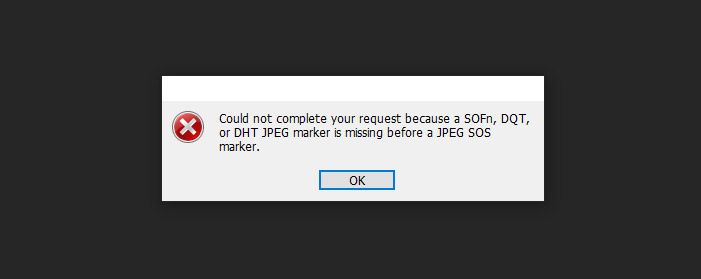
The headers of files with JPEG extension contain certain markers with relevant information for the software which we open the image. In this case, when we try to open a image that we have received via WhatsApp with Photoshop, the Adobe tool tries to read these markers and we are shown the error that a SOFn, DQT or DHT marker has not been found.
What are this markers?
El problema es que WhatsApp, al recibir o enviar, no transfiere alguno de estos marcadores, y por tanto, cuando intentamos abrirla con Photoshop, este los busca y al no encontrarlos muestra el error al que hacemos referencia.
The problem is that WhatsApp, when receive or send a image, it doesn’t transfer any of these markers, and therefore, when we try to open it with Photoshop, it searches for them and when it does not find them it shows the error message which we are referring to.
How fix it?
Aunque pueda parecer algo complejo la solución es bastante seniclla. Primero, aclarar que es algo que no ocurre a todos los usuarios, y que tampoco ocurre con todas las fotografías e imágenes intercambiadas a través de Whatsapp.
Although it may seem difficult, the solution is quite simple. Firstable, that it is something that does not happen to all users, and that does not happen with all photos and images exchanged via Whatsapp.
Es un problema de compatibilidad que existe únicamente entre Photoshop y WhatsApp, porque estas mismas fotos que Photoshop no puede abrir, sí que se pueden visualizar con normalidad en otras aplicaciones dedicadas a la edición.
It is a compatibility problem which happens only between Photoshop and WhatsApp, because these same photos which Photoshop can’t open, can be viewed in other editing applications.
To fix it, it would be enough to open the image in another program (we can use Paint, which is installed by default in Windows) and save it by overwriting the file with the same extension, and then reopen it in Photoshop.
Categoría/s: Graphic design

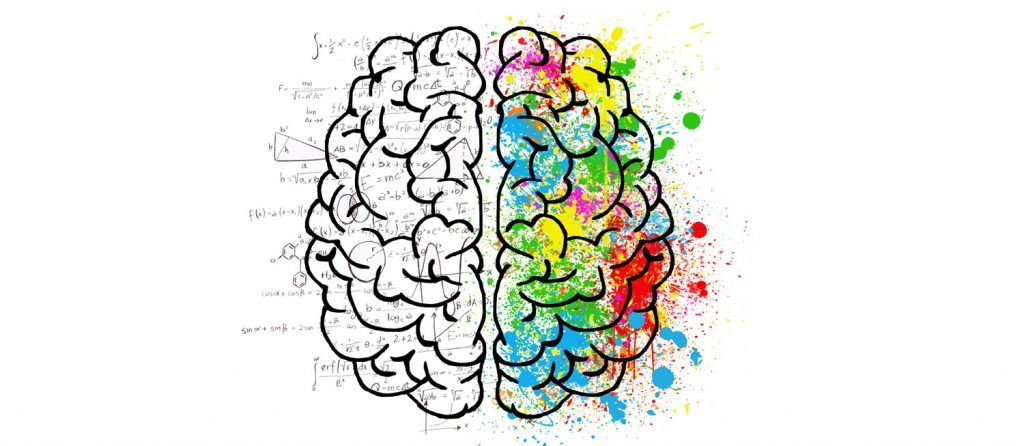
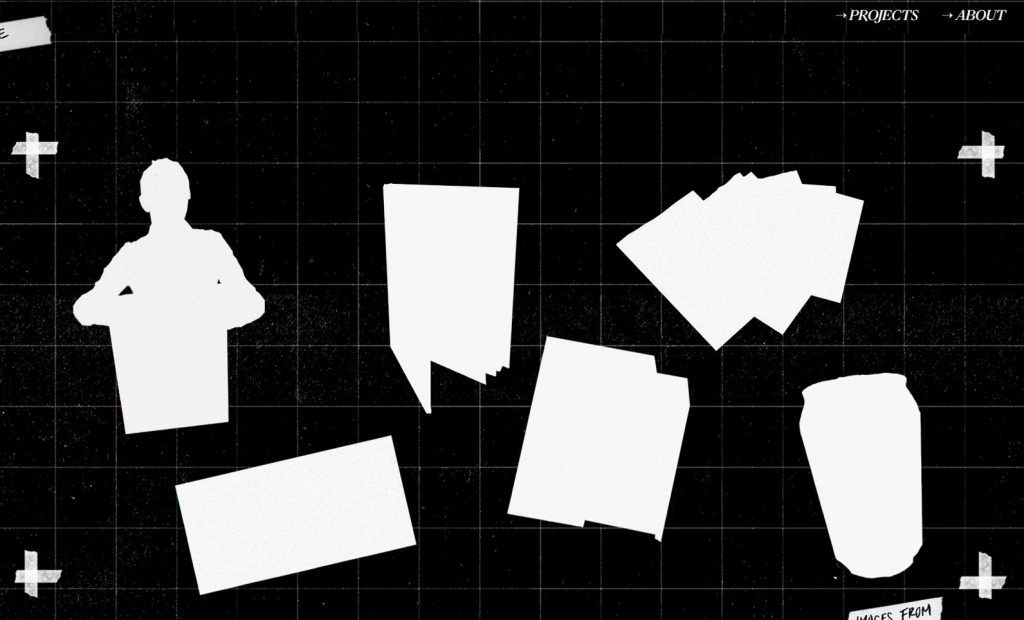
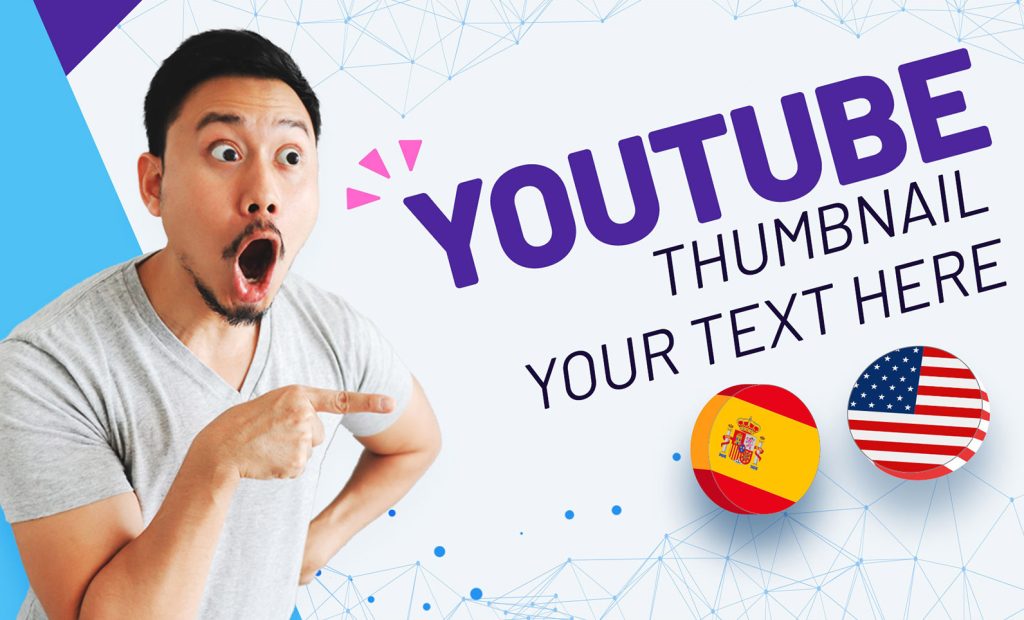



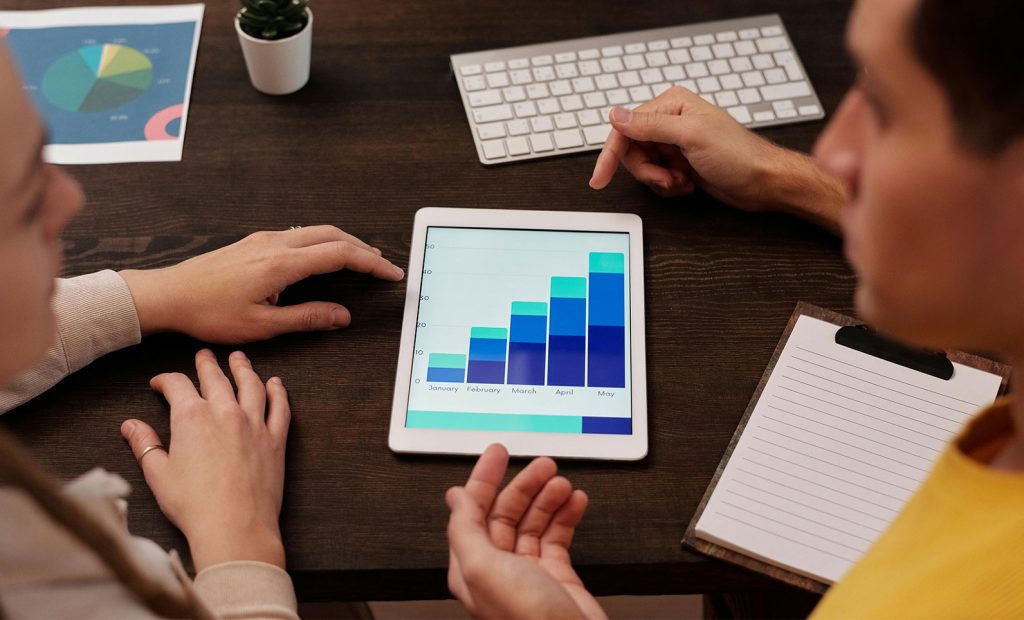

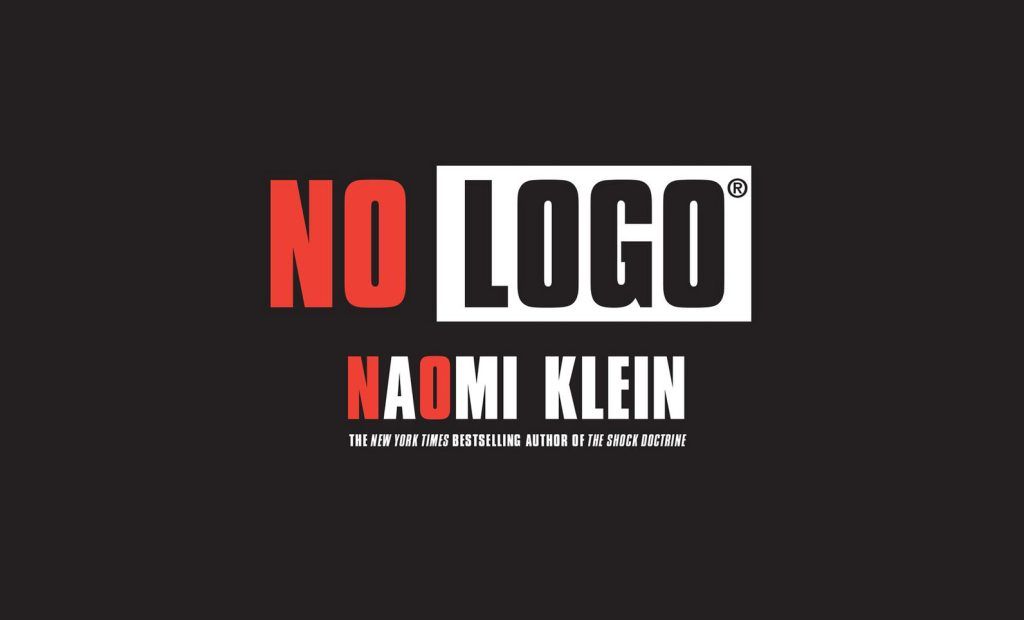
Leave a Reply